From Design Concepts to Cutting Precision: Become a Confident Creator with the Design 2 Cut Series
Ready to elevate your designs? Our modular courses cover everything—from mastering design techniques to achieving flawless cuts. Start with a single module or dive into the full series—your creative journey begins here.
Design 2 Cut Masterclass
The Design 2 Cut Masterclass equips you with the skills and confidence to transform your design ideas into beautiful, one-of-a-kind creations. From foundational design principles to mastering cutting techniques, this masterclass offers a comprehensive approach that allows you to create intricate designs, streamline your workflow, and bring your creative visions to life
What You Will Learn
Masterclass Overview
- Master the Bezier and Pencil Tools: Create custom shapes and paths with precision, allowing you to sketch and outline your unique designs.
- Modify Paths and Nodes: Learn how to adjust nodes, handles, and curves to refine your drawings and create smooth, polished designs.
- Create Complex Illustrations: Combine drawing tools with shape tools to develop intricate illustrations and detailed patterns.
Designing with Inkscape Drawing Tools. Inkscape drawing tools allows you to create a hand drawn look, incorporating the hand of the artist in your work.
- Convert Images into Vector Designs: Learn how to use the tracing feature to transform photos, sketches, and raster images into scalable vector graphics.
- Customize Trace Settings for Accuracy: Master trace settings like brightness cutoff, edge detection, and color quantization to achieve precise results tailored to your image.
- Create Clean, Editable Paths: Break down complex images into editable paths and nodes for easier manipulation and refinement.
- Experiment with Different Styles: Explore single, multi-color, and autotrace options to create unique effects that suit your project’s needs.
- Enhance and Modify Traced Designs: Combine tracing with other Inkscape tools to adjust, layer, and stylize your traced designs, bringing new life to existing artwork.
- Prepare Designs for Cutting: Learn how to set up your files for cutting, ensuring closed paths for a clean, accurate cut.
- Adjust Cutting Settings: Explore different settings like blade depth, pressure, and speed to achieve precise results on various materials.
- Create a Successful Test Cut: Run test cuts to check for alignment, cutting depth, and material compatibility before executing your final project.
- Troubleshoot Cutting Issues: Identify and solve common cutting problems such as incomplete cuts, uneven lines, or shifting materials.
- Master the Entire Cutting Process: Follow along with a step-by-step demo that takes you through setup, cutting, and final adjustments for a polished, professional project.
Explore Our Design 2 Cut Modules: Targeted Learning, Your Way
Module 2
Designing with Inkscape Shape Tools
Learn to create and manipulate basic shapes to build the structure of your designs, making shape tools the cornerstone of your creative process.
Module 4
Designing with Inkscape Eraser Tool
Use the Eraser Tool to refine your designs and craft unique textures, bringing dimension and complexity to your artwork.
Module 6
Cutting Demonstration
Follow a live demo that guides you through the entire cutting process, from setting up your files to achieving precise cuts on various materials.
Choose Your Learning Path
Feature | Design 2 Cut Masterclass | Individual Modules |
|---|---|---|
Comprehensive Learning Experience | Covers all aspects of design and cutting techniques | Focused on specific skills only |
Skill Progression | Gradual progression from beginner to advanced | No structured progression |
Lifetime Access to All Content | Unlimited access to all modules and bonus materials | Lifetime access, but limited to the purchased module |
Bonus Content & Resources | Additional resources, templates, and exclusive materials | No access to bonus content |
Special Pricing & Discounts | Special bundle pricing for the entire masterclass | No bundle pricing; pay per module |
Flexible Pricing for Every Skill Level
Masterclass
The Design 2 Cut Masterclass includes everything you need to master design and cutting techniques from start to finish. With all six modules in one complete package, you’ll gain in-depth knowledge, hands-on experience, and the confidence to create intricate projects with ease. Unlock exclusive bonuses and lifetime access to keep growing your skills long after the course is over.
$199
Introduction to Inkscape
Learn the basics of navigation, tools, and setting up your workspace.
FREE
Inkscape ShapeTools
Create and manipulate basic shapes as the building blocks for your designs.
$57
Inkscape Drawing Tools
Learn how to use Inkscape’s Drawing Tools to create custom paths, freehand sketches, and detailed illustrations.
$57
Inkscape Eraser Tool
Use the Eraser Tool to refine designs, create unique textures, and shape your artwork with precision.
$57
Inkscape Trace Bitmap
Convert images into editable vector graphics with the Trace Bitmap tool for clean, scalable designs.
$57
Inkscape Cutting Demo
Follow a step-by-step cutting demo to prepare, set up, and execute precise cuts for your designs.
FREE
Frequently Asked Questions
Our courses are designed for all skill levels, from beginners to advanced users. Each module builds progressively, making it easy to start where you’re comfortable and grow your skills at your own pace.
You’ll need a cutting machine (e.g., Cricut or Silhouette), basic crafting tools (like weeding tools), and a computer for digital design work. Specific modules may have additional material requirements, which are detailed in each course description.
You’ll have lifetime access to any modules or the masterclass you purchase, including any future updates or added content.
No, each module is designed to stand alone, allowing you to take them in any order based on your interests and learning needs. However, for beginners, we recommend starting with our free Module 1: Introduction to Inkscape to build a strong base before exploring more advanced topics.
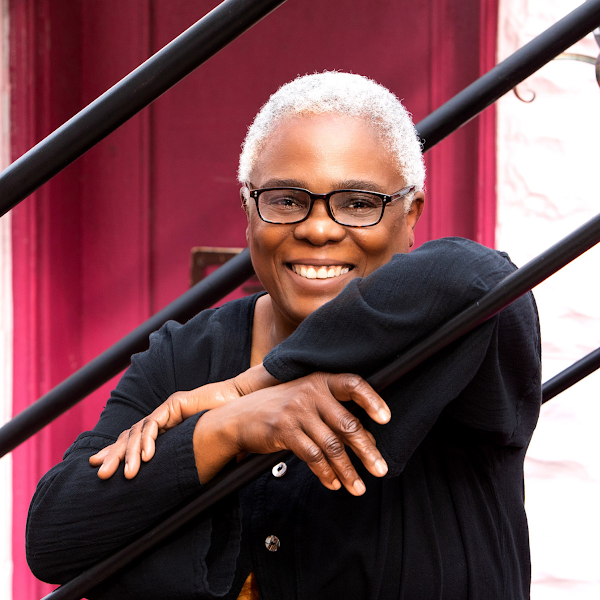
Educator & Textile Artist
I can help you move past the frustration and overwhelm
I’m known as the “Left Brain Artist” because I combine my love for art and technology to create unique, innovative designs. With a background in mixed media textile art, I bring a structured yet creative approach to every project.
With over 10 years of experience teaching both in-person and online courses, I’ve helped countless students overcome the frustration of learning new tools. I break down complex techniques into simple, actionable steps so that you don’t have to struggle the way I did. My goal is to empower you to do the same.